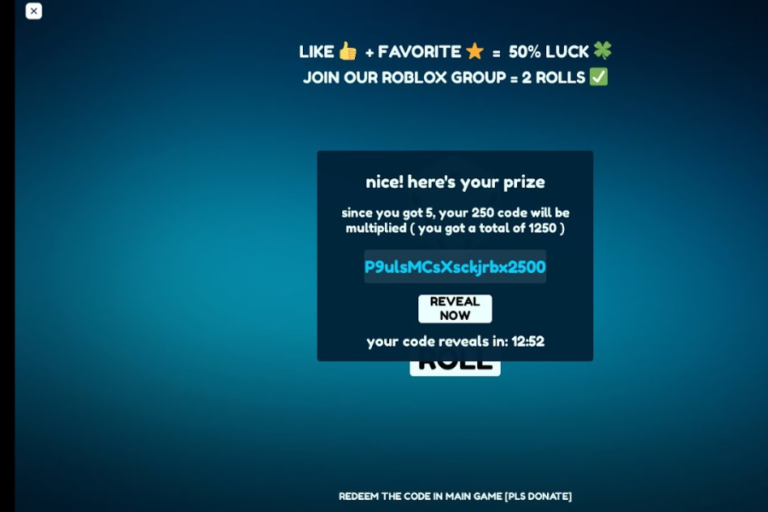5 Easy Ways to Get Around the “Enter Password to Unlock 30/30 Attempts Remaining” Error
Introduction
Facing the “Enter Password to Unlock 30/30 Attempts Remaining” error can be quite a headache. This issue emerges when you repeatedly input incorrect credentials on your Android device, leading to a temporary security lockout. This security feature is designed to protect your phone from unauthorized access after several failed attempts. Whether you own a OnePlus, Motorola, or any other Android device, knowing how to handle this lockout effectively is crucial. In this article, we’ll explore practical methods to address this problem and offer tips to prevent it from happening again.
What is the “Enter Password to Unlock 30/30 Attempts Remaining” Problem?
The “Enter Password to Unlock 30/30 Attempts Remaining” error is a security feature built into Android devices to protect user data. It activates when you repeatedly enter the wrong PIN, pattern, or password, signaling a potential security threat. This error temporarily locks your device to prevent unauthorized access and safeguard your personal information. If you’re encountering this message, it’s important to handle it carefully to avoid further complications, such as permanent lockout or data loss.
Methods to Fix the “Enter Password to Unlock 30/30 Attempts Remaining” Issue
Dealing with the “Enter Password to Unlock 30/30 Attempts Remaining” error requires patience and the right approach. Here are five effective methods to resolve this issue:
1. Wait for the Time-Out to Finish
When you encounter this lockout, the first step is to stay calm and wait for the time-out period to pass. This waiting period can vary, typically ranging from 30 seconds to 1 minute, depending on your device. Avoid trying to enter passwords during this time, as doing so may prolong the lockout. Once the time-out ends, you can try entering the correct password. If you’ve forgotten it, proceed to the next methods.
2. Use the Backup PIN or Password
Many Android devices offer the option to set up a backup PIN or password for situations like this. If you configured a backup PIN during the initial setup of your device, you should see an option to enter it after the time-out. Entering the correct backup PIN will allow you to regain access to your phone without needing to reset it. This method is straightforward and helps you avoid data loss, as long as you remember the backup PIN.
3. Reset Your Password Using Your Google Account
If you linked your device to a Google account during setup, you might be able to reset your password using it. After the time-out, look for the “Forgot Password” or “Forgot PIN” option on your device. Follow the on-screen instructions to reset your password through your Google account. This method is convenient and avoids data loss, provided your device was linked to a Google account during setup.
4. Perform a Factory Reset
If you’re unable to recall your password or use alternative recovery options, a factory reset may be necessary. A factory reset will erase all data and settings on your device, returning it to its original state. This should be considered a last resort if you have no other options and are willing to lose your data. To perform a factory reset:
- Power off your phone.
- Press and hold the volume up or down button along with the power button. The exact key combination may vary by device.
- Follow the on-screen instructions to enter recovery mode.
- Select your preferred language and choose the “Wipe Data” or “Factory Reset” option.
- Confirm your choice and select “Reboot System Now.”
Your phone will restart, and you’ll need to set it up as if it were new.
5. Use Third-Party Software
If you prefer to avoid data loss, consider using third-party software to bypass the FRP (Factory Reset Protection) lock. Tools such as UltFone Android Unlock, DroidKit, and similar applications can help you unlock your device without erasing your information. These tools usually come with instructions and support to guide you through the process. Be cautious when selecting third-party software, and choose reputable sources to avoid potential security risks.
Possible Reasons Behind the “Enter Password to Unlock 30/30 Attempts Remaining” Error
Several factors can trigger the “Enter Password to Unlock 30/30 Attempts Remaining” error:
- Repeated Incorrect Password Entries: The most common cause is entering the wrong password, PIN, or pattern multiple times.
- Software Malfunctions: Occasionally, software glitches or issues from the manufacturer’s end can lead to this lockout.
- Unauthorized Access Attempts: If someone is trying to gain unauthorized access to your device, it can trigger this security feature.
Tips to Prevent the “Enter Password to Unlock 30/30 Attempts Remaining” Pop-Up
Preventing this lockout scenario is more effective than dealing with it after it occurs. Here are some tips to help you avoid encountering this error:
- Choose a Simple Password or Pattern: While maintaining security is important, opting for a password or pattern that’s easy to remember can reduce the risk of forgetting it.
- Create a Backup PIN: Always set up a backup PIN or password during device configuration to provide an alternative access method.
- Link Your Device to a Google Account: Ensure your phone is linked to a Google account to utilize password recovery options if needed.
The Final Verdict
The “Enter Password to Unlock 30/30 Attempts Remaining” error is a security measure designed to protect your device from unauthorized access. While addressing this issue can be challenging, following the methods outlined above can help you regain access to your phone without losing data. By implementing preventive measures, such as using simpler passwords and creating backup options, you can minimize the chances of encountering this issue in the future. Always ensure your device is linked to a Google account for a smoother recovery process.